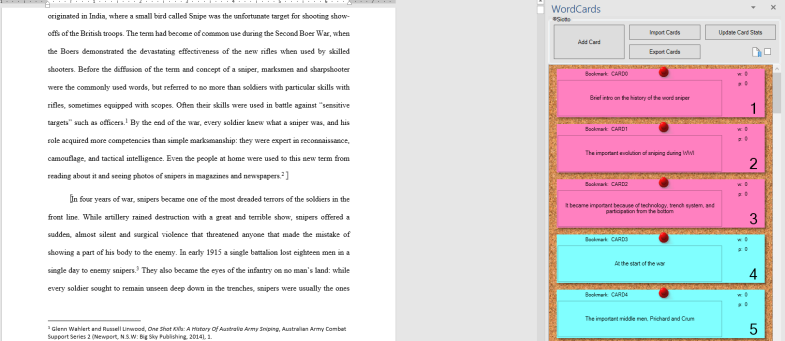
Everyone has his/her writing habits. I am not talking about what time of the day or planet alignment is the best to start the rite of writing. I am talking about the different management and organization techniques. Mine is to start with a detailed schematic, possibly defined to the paragraph. This allows me to start to write from whatever part I prefer, to kill the blank page syndrome, and to be able to write lengthy pieces during a long time of often disconnected work sessions.
Microsoft Word was not really helping: I had to keep the list either at the bottom or on my note-taking software. In addition, when I had 50 pages of a chapter down and I modified the structure multiple times, it was difficult to keep tabs with the actual schematic of the chapter, to understand the real structure of it, and to go back easily to the minute points after a while. I heard that Scrivener was better in helping writers to manage complex and lengthy pieces, but I did not want to invest time and money in another software and change drastically my habitual tools. I just wanted to tailor Word to my needs.
I started using the navigation tab, but it was not granular enough for my needs: every time I went back to an old chapter to find out what I said on a topic and what I kept for later it required some time to find what I wanted. In addition it could not substitute my old method of making the schematic because I did not want to populate the chapter with an excessive amount of titled sections: I am writing about history, not legal documents.
The solution? Write my own Add-In for Word. I knew that I was entering in a big project for me, but I know how to program in C#, so I could technically do it. The bad news was that it would require quite a long time, the good one was that I could make it as I wanted. Of course I looked around to see if someone did it already, but nobody was mad enough apparently.
I am not writing down the code here, it is too long and complex; I put the code on GitHub, but I need to work a little bit on it before I can open it to the public and release it as Opensource.
However I can describe what it does and if you are interested just contact me.
Word Cards is an add in made for academic and creative writers with the intent to offer a good tool for make a schematic of what to write and connect it to the text. It works connected to bookmarks and save the data in a custom xml in the docx file, not touching the written text at all to insure data preservation.
To start press the Initialize Cards button in the Ribbon and a Task pane will appear. You can move the Task pane to your pleasure, but for now the Add In is designed for a vertical layout.
BUTTONS
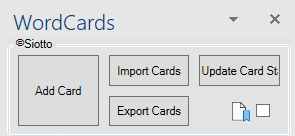
Add Card
It adds a new card to the bottom of the list. The title of the card is in the box at the bottom-left, on the top is the indication of what bookmark is linked to, and at the bottom right there is the number of the card. The numbers on the right of the w: and of the p: are the total word count of the text linked to the card and the page/pages in which the text is.
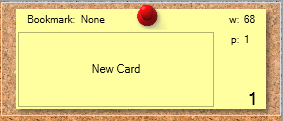
If a paragraph or more is selected in the text it links the new card to the selected paragraph/s.
Import Cards
It opens a new window where you can copy-paste a list of titles for cards prepared in any text editor. Every single line of the list that you copy will create a new card titled with the content of the line of text.
Export Cards
It Opens a new window with a text version of your cards, for every card the list indicates the number of the card, the title of the card, the word count, the page/pages where the card is. Lines separate group of contiguous cards of the same color and if these groups are formed by more than one card it indicates how many words is long the whole group.
Update Stats
It updates the statistics of the cards, namely the word count and the pages.
Bookmark Checkbox
If selected it show the bookmarks [as such].
CARD RIGHT CLICK MENU
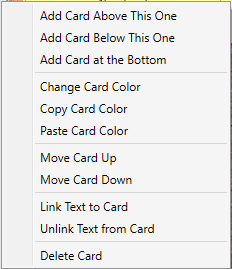
Add Card Above This One
Add a new Card on top of the selected Card.
Add Card Below This One
Add a new Card below the selected Card.
Add Card to the Bottom
Add a new Card at the bottom of the whole list.
Change Card Color
Open a dialog to choose the color of the Card.
Copy Card Color
Copies the color of the selected Card.
Paste Card Color
Paste the previously copied color to the Card/Cards selected.
Move Card Up
Move the Card one step up in the list. If the Card is connected to some text and the Card above is too it moves the text accordingly.
Move Card Down
Move the Card one step down in the list. If the Card is connected to some text and the Card below is too it moves the text accordingly.
Link Text to Card
Link one or more selected paragraphs to the card, creating a new bookmark. The name of the bookmark will appear on top of the Card.
Unlink Text from Card
Disconnect the paragraph/s connected to the Card and deletes the relative bookmark.
Delete Card
Deletes the Card from the list (It does not delete the text connected to the Card).
